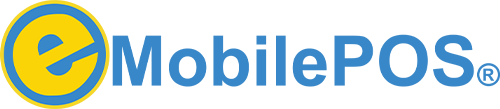Tap to Pay Android
Accept contactless payments using just your NFC-enabled Android device—no extra hardware required.
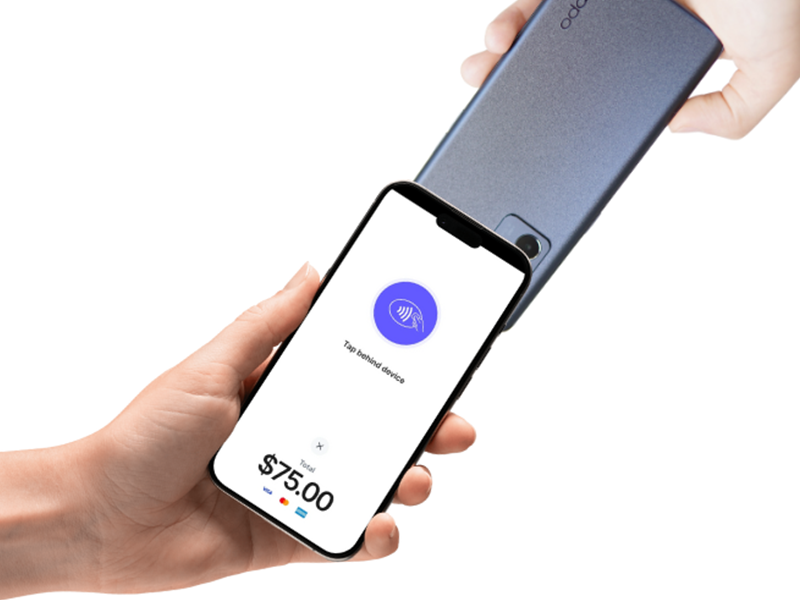
What is Tap to Pay on Android?
Tap to Pay on Android uses NFC to enable contactless transactions directly from your mobile device. Rather than carrying cash or fumbling with physical cards, simply hold your Android phone near a compatible payment terminal. The system encrypts and transmits a virtual account number—keeping your actual card details private.
Key Benefits:
- No Extra Hardware: Eliminate the need for additional card readers or dongles.
- Secure Transactions: Built-in protections detect and block threats like spam, malware, and viruses.
- Faster Checkouts: Complete payments in a matter of seconds, perfect for busy queues or quick-serve environments.
- Compatibility: Most contactless readers accept Tap to Pay, making it widely available across retail and hospitality settings.
Upgrade Your Business with eMobilePOS
Ready to streamline your operations and offer a cutting-edge checkout experience? Join the growing number of businesses that trust eMobilePOS for intuitive, contactless payments and advanced business management tools.
How Does Tap to Pay on Android Work?
1. Unlock Your Device: Enter your passcode, use fingerprint, or facial recognition to wake your phone.
2. Hold Near the Reader: Place your phone within a few inches of the contactless payment terminal
3. Tap & Wait: You’ll typically see a quick confirmation—such as a checkmark or vibration—to let you know payment is approved.
Setting Up Tap to Pay with eMobilePOS
1. Sign Up for eMobilePOS:
Create an account to unlock full BackOffice tools.
2. Enable NFC on Your Android Device
- Open Settings and type “NFC” in the search bar.
- Ensure NFC is turned On.
3. Set Up Contactless Payments
- In your digital wallet (e.g., Google Pay), add or select a payment card.
- Enable contactless payments for that card.
4. Download & Launch eMobilePOS App
- Go to the Google Play Store and install the free eMobilePOS app.
- Log in with your credentials and follow the on-screen prompts.
5. Test a Transaction
Process a small purchase to confirm you know exactly where to tap on your device for smooth, hassle-free transactions.
Why Tap to Pay on Android with eMobilePOS?

Effortless Payments
No more digging for cards or dealing with PIN errors. A simple tap completes the sale.

Omnichannel Capabilities
Sell in-store, online, or on the go with seamless integrations for eCommerce and accounting tools.

Secure & Compliant
All eMobilePOS transactions meet stringent security standards, keeping data protected end to end.

Comprehensive Business Management
Access real-time analytics, robust reporting, and inventory tracking—anytime, anywhere.
Frequently Asked Questions
Each transaction is encrypted and goes through rigorous security checks, meeting PCI compliance standards. Sensitive details, such as actual card numbers, are never exposed during payment.
No extra hardware is necessary, provided your Android device has NFC enabled and you have eMobilePOS installed. You’re good to go!
You can accept most major credit cards that support contactless technology (Visa, Mastercard, American Express, etc.) as well as digital wallets like Google Pay or Samsung Pay.
eMobilePOS has transparent pricing with no hidden fees; however, check with your card issuer for any standard transaction charges.
NFC-enabled Android phones running the latest software typically support Tap to Pay. Confirm your device model and OS version in Settings.
Supported devices
Tap to Pay on Android works with a variety of Android devices such as mobile phones, kiosks, tablets, handheld devices, and so on. You won’t be able to discover or connect to devices that don’t meet all of the following criteria:
- Contains functioning NFC antenna and chipset
- Isn’t rooted and device bootloader is locked and unchanged
- Runs a current version of Android (Android 11 or above)
- Uses Google Mobile Services and has the Google Play Store app installed
- Has a hardware backed keystore
- Supports generating key pairs using a variety of key algorithms, including RSA and AES from the Android keystore
- A stable connection to the internet
- Runs the unmodified manufacturer provided OS
Android device emulators aren’t supported by Tap to Pay. The same device requirements are enforced in the simulated and production reader to give developers the most realistic experience during testing.
Device types
Supported device types include, but aren’t limited to:
Some manufacturers produce both GMS and non-GMS certified devices. If you’re using a non-GMS certified device, you’ll receive an error stating ATTESTATION_FAILURE: Device is not Google Mobile Services (GMS) certified when attempting to connect the device. If this occurs, contact the manufacturer to resolve the issue.
Mobile phones
Supported mobile phones include, but aren’t limited to: